To use this feature, make sure that you:
- Are located in one of the supported regions and are at least 18 years old.
- Using Chrome version 125 or later.
- Are signed into Chrome with your Google Account.
Have English (US) selected in settings Settings > Preferences > Appearance > Language in DevTools.
Turn on 'Understand console messages with AI' in DevTools
Open DevTools and navigate to settings Settings. Under Preferences > Console, turn on check_box Understand console messages with AI.
If you can't turn on the checkbox, a info information icon indicates that one or more of the requirements haven't been met. Hover over the icon to learn more.
Get explanations for console messages
In Chrome, do the following:
- Visit this demo page.
- Open DevTools and inspect the page.
- Open the Console to inspect console messages.
On the demo page, click inside the search box. The drop-down menu fails to fetch and the Console shows an error.

Hover over the CORS error message. An
Understand this error button appears to the right of the error message.

To bring up a dialog, click
Understand this error.
If you're using this feature for the first time .
. . - Read the privacy notice to learn how Google uses your data and click Next.

Here, you can also Cancel the dialog or Disable this feature in settings.
- In the next dialog window, read the legal notice to learn the things you should know. To accept the relevant Terms of Service, enable the check_box checkbox and click Continue.
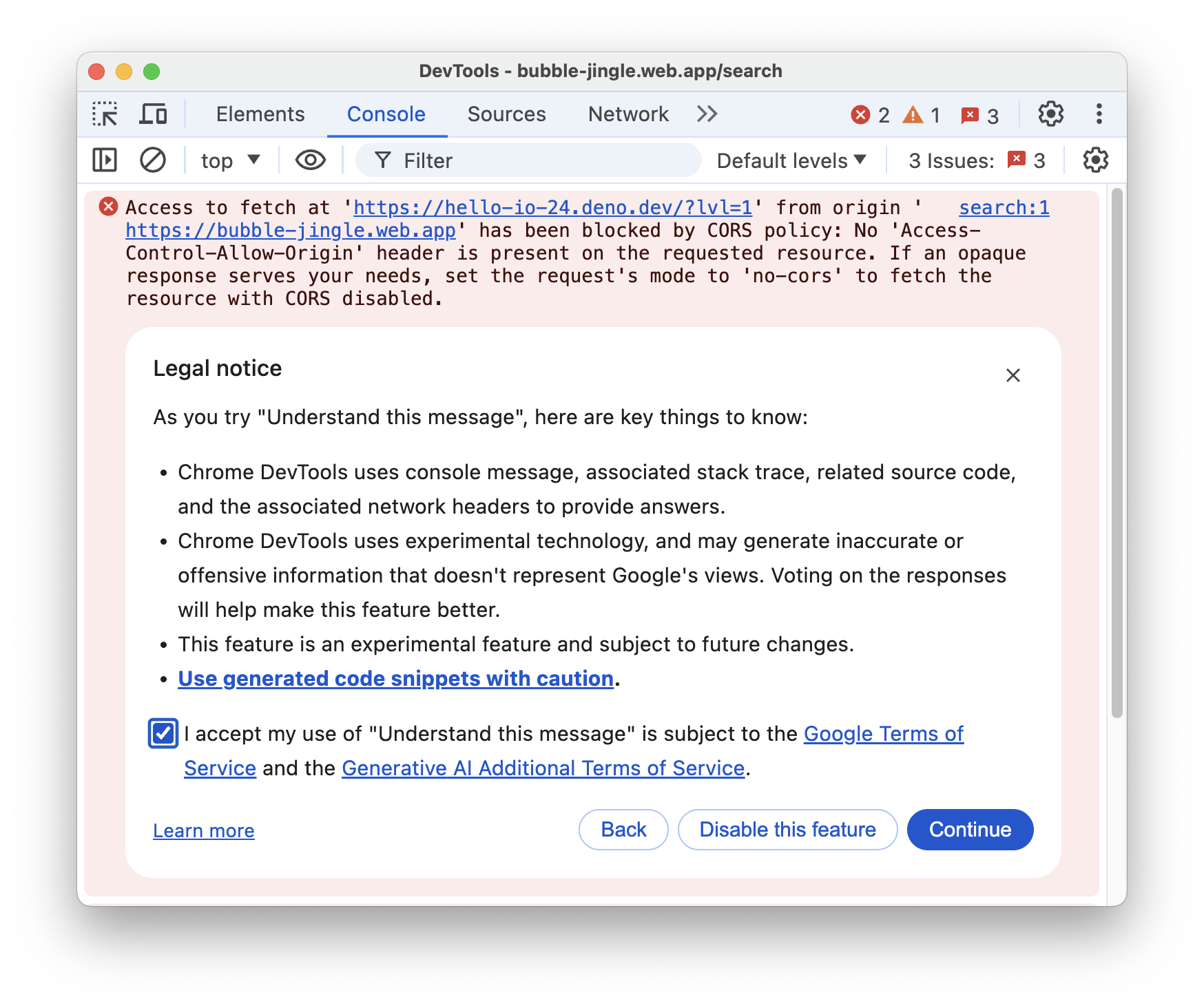
Here, you can also go Back or Disable this feature in settings.
- Read the privacy notice to learn how Google uses your data and click Next.
In the dialog window, learn what data will be sent to Google. To view the data in new tabs, you can click the corresponding links.
To get an explanation, click Continue.
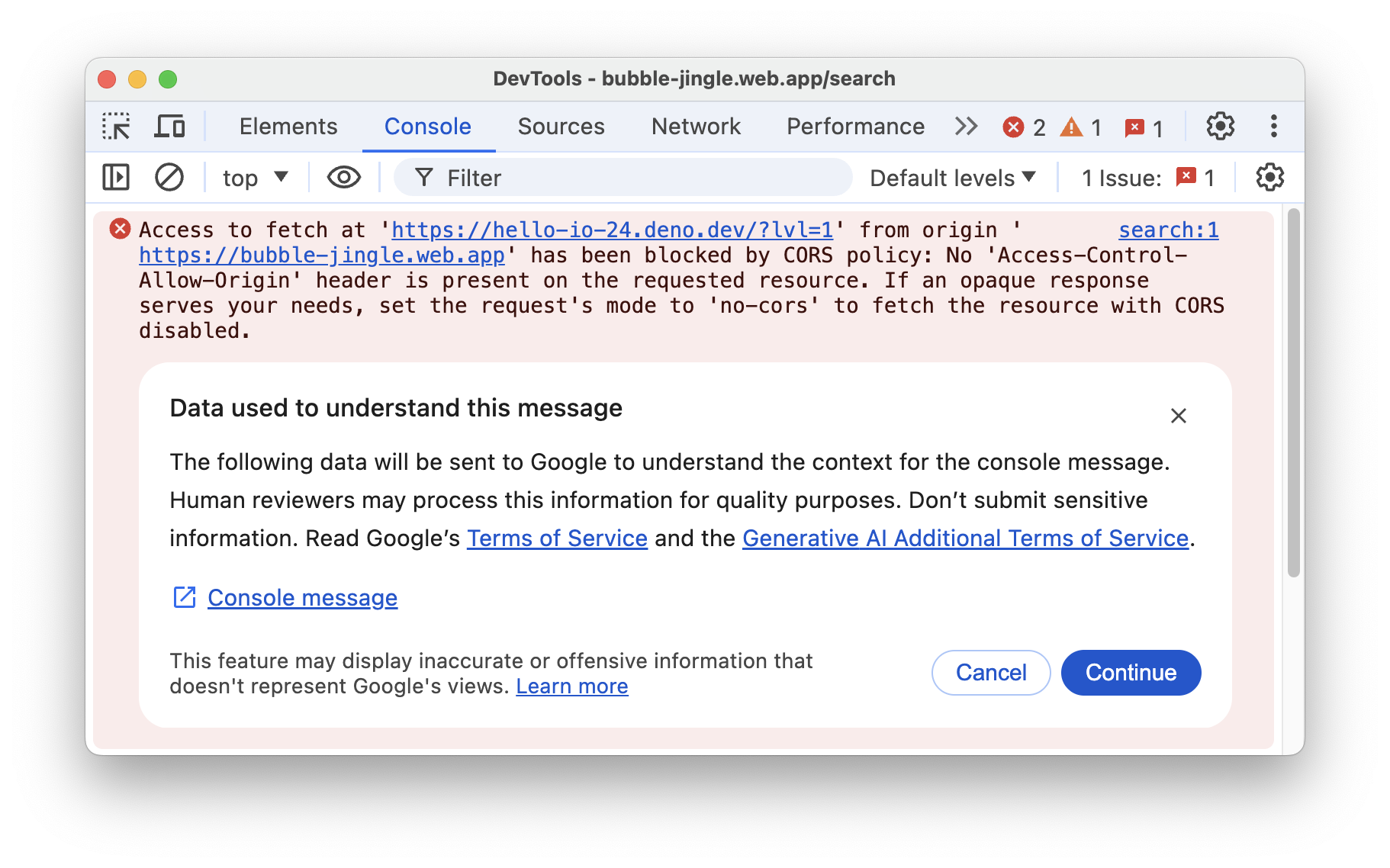
After a few seconds, an explanation will appear below the console error.

If you don't think the explanation is satisfactory, you can click Use search instead to open a new tab with search results for the error.
We would greatly appreciate your feedback. Click thumb_up thumbs up or thumb_down thumbs down buttons to help us continuously improve this feature.
Inspired by the Google Chrome Devtools Blog Post https://developer.chrome.com/docs/devtools/console/understand-messages
No comments:
Post a Comment